YouTube Data API V3
Step by step
-
To get started, go to Google Developers Console and log in using your Google account.
-
Once logged in, create a new project or select an existing one.
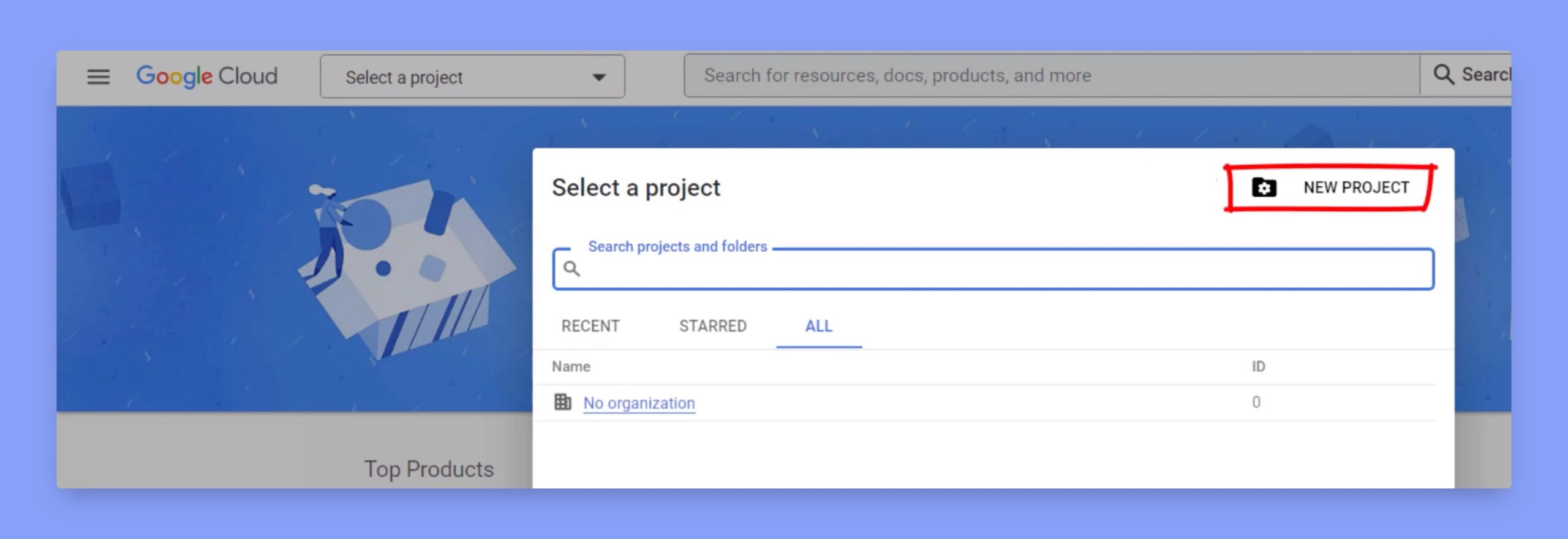
- Enable the YouTube Data API by navigating to your project and clicking on the “APIs & Services” menu on the left-hand side of the console. From there, click the “Enable APIs and Services” button.
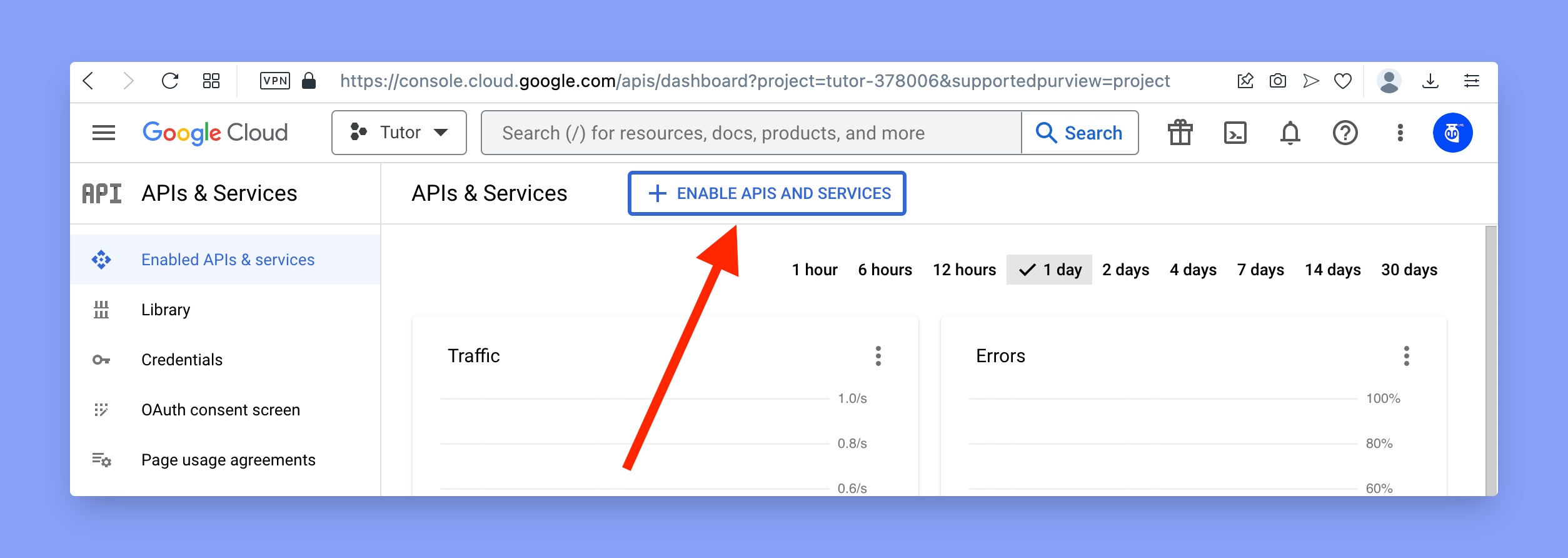
-
In the API Library, search for “YouTube Data API V3” using the search box or by scrolling through the list of available APIs.
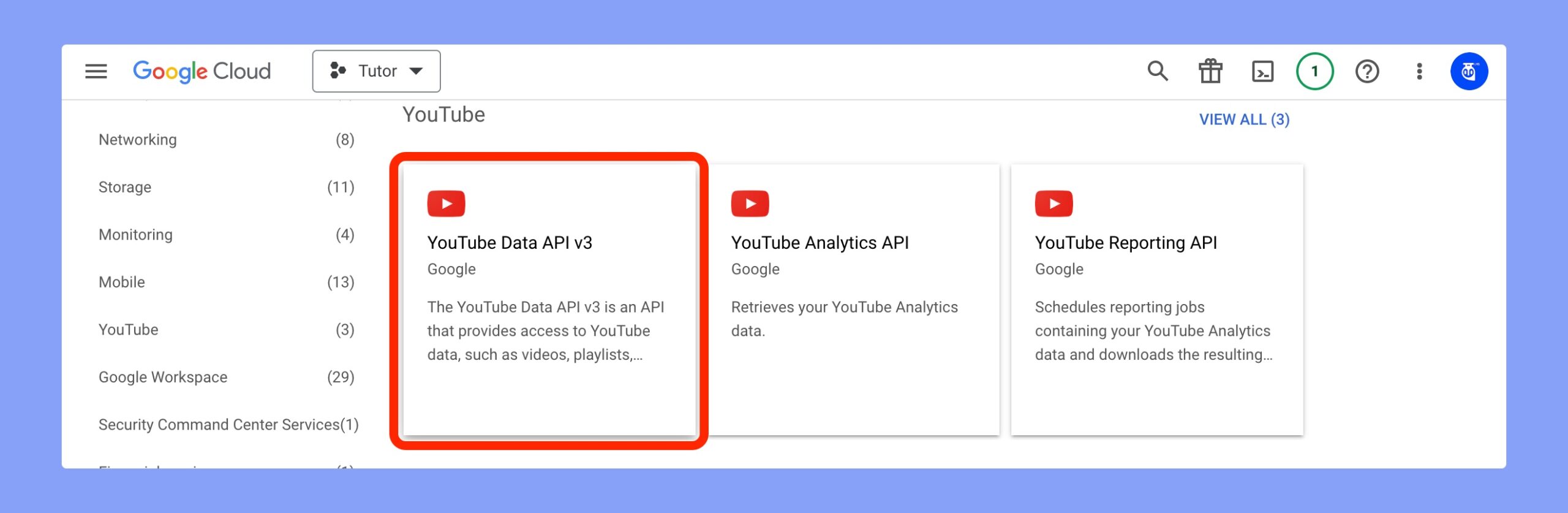
-
Select the “YouTube Data API V3” and click the “Enable” button to activate it for your project.

-
After enabling the API, go to the API Dashboard page. Click on the “Create credentials” button and choose “API key” from the dropdown menu to generate a new API key.
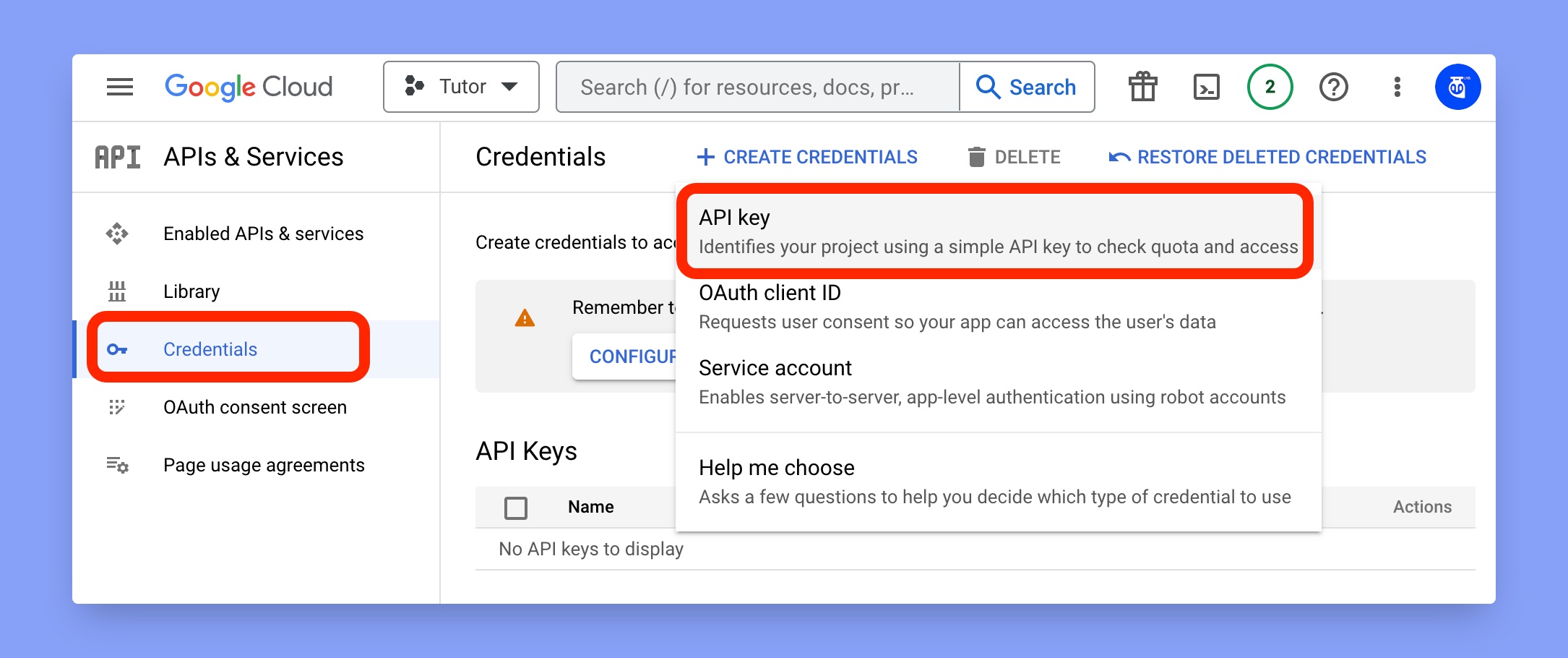
-
Your new API key will be generated in a few seconds. Copy this key to use it in AutoOutreach.
YouTube API has daily and monthly query request limit for certain type of query requests that are used in AutoOutreach. Are you limited or not getting data in AutoOutreach? Contact us to get API limit raising service for a very affordable fee: support@zbh.one
Instructions and screenshots taken from https://docs.themeum.com/tutor-lms/tutorials/get-youtube-api-key/